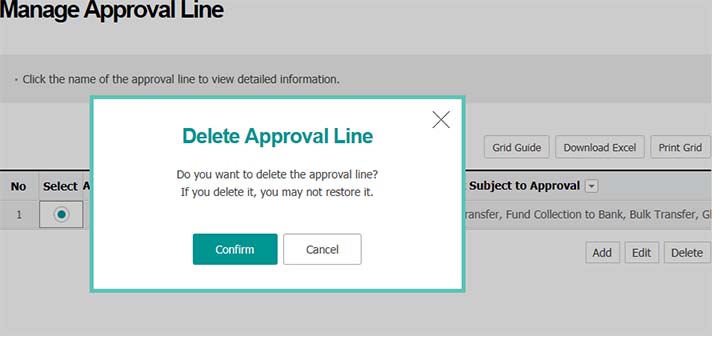Loan Transaction
Internal Control
Approval Service
Issue/Reissue
Digital Certificate
Step 1. Click on Add in the column of Manage Approval Line

Step 2. Enter the name of approval line and click on Next
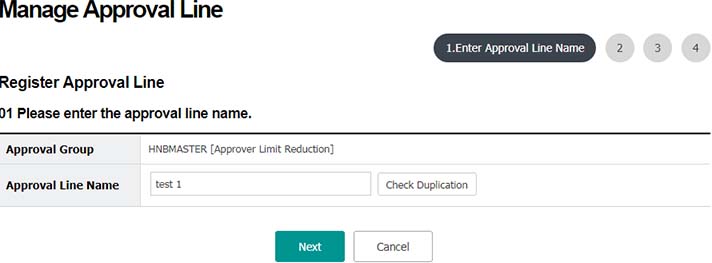
Step 3. Select task(s) for approval and click on Next
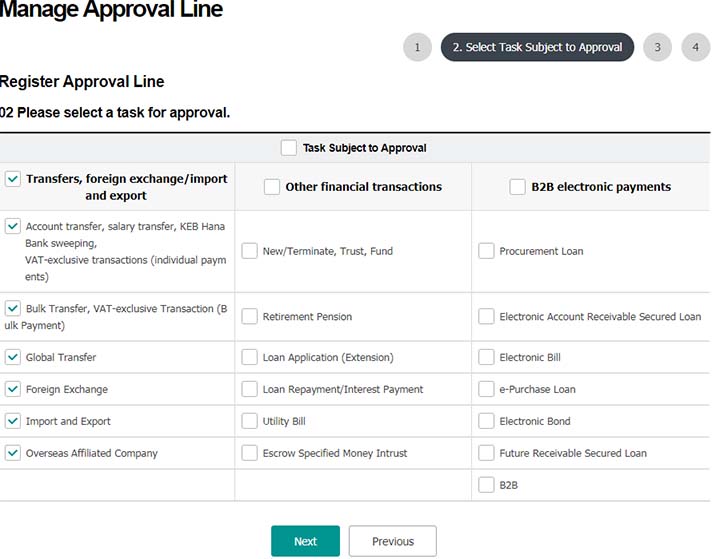
Step 4. Select approval stage and click on Confirm before clicking on Add in the automatically-generated approval stage
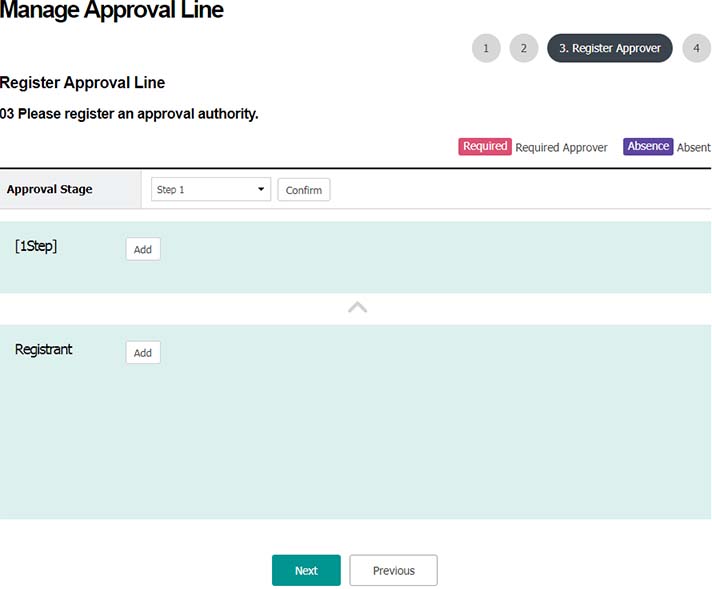
Step 5. Select a registrant and click on Confirm (In case of Approver Deduction Method, it is possible to select two or more registrants)
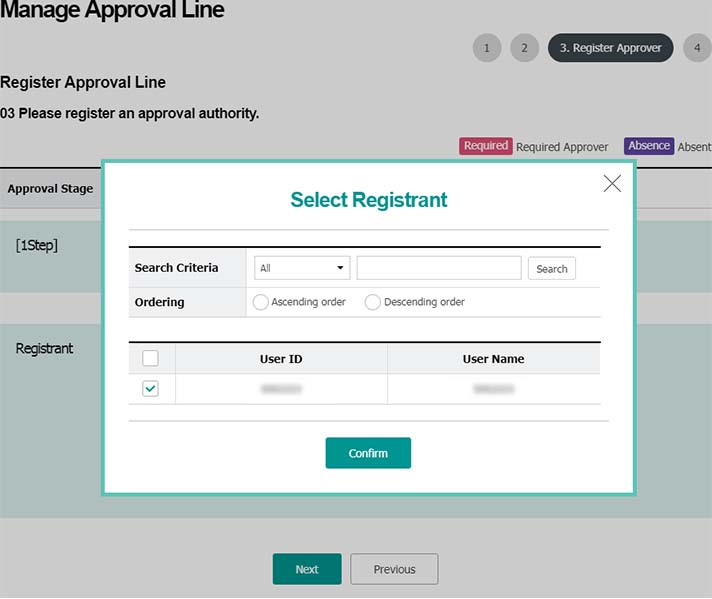
Step 6. Select an approver by approval stage and click on Confirm
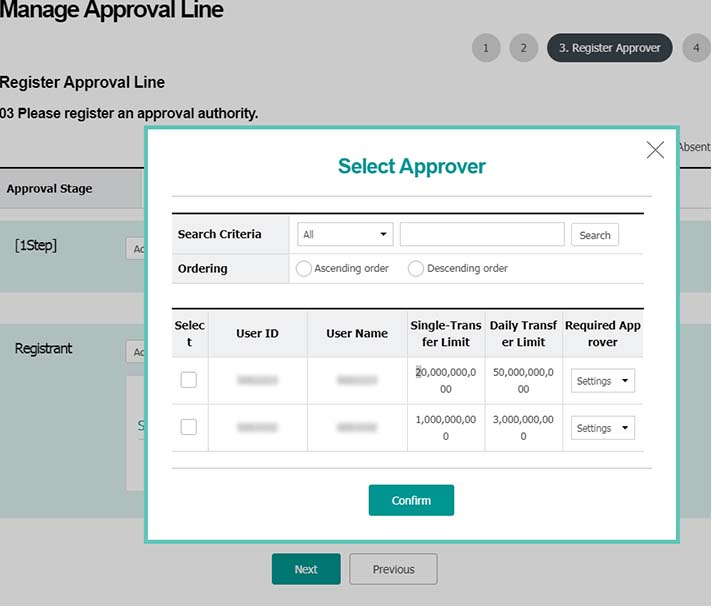
Step 7. Complete the registration of approver and click on Next
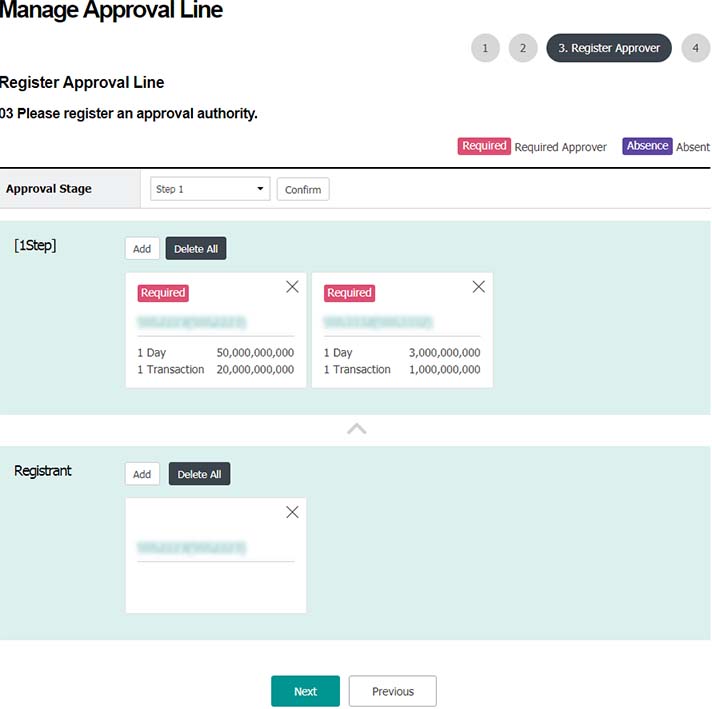
Step 8. Check the newly-created approval line
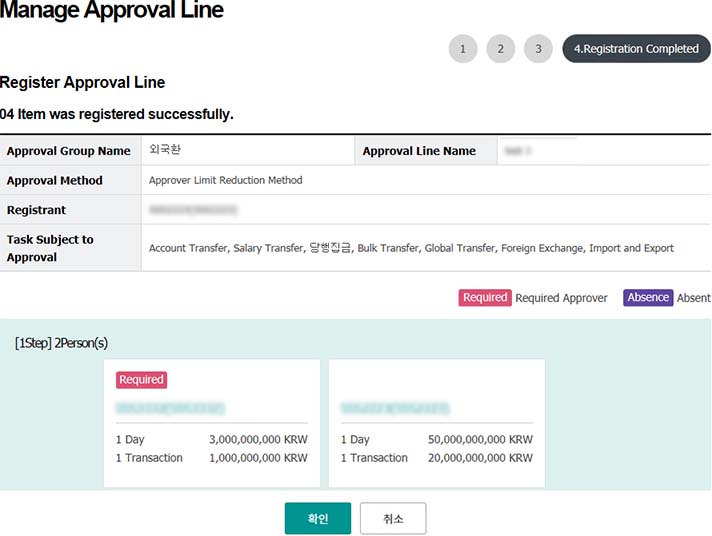
Step 9. Click on Add in the column of Manage Approval Line
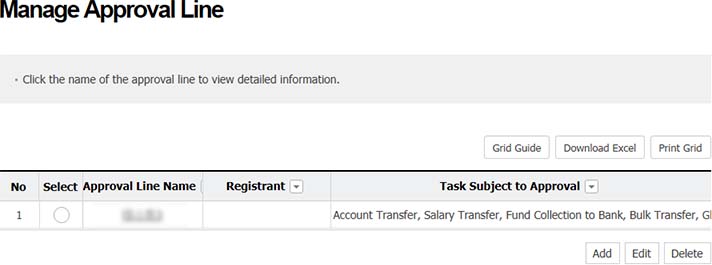
Step 10. Enter the name of approval line and click on Next
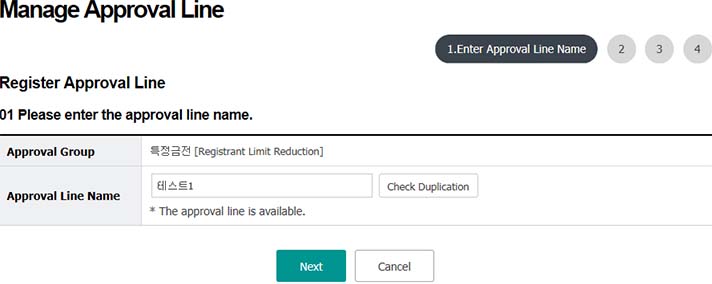
Step 11. Select task(s) subject to approval and click on Next
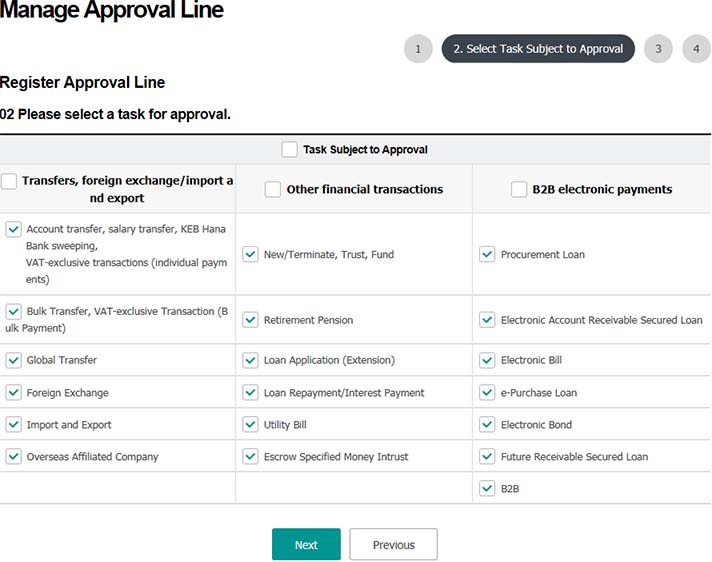
Step 12. Select an approval stage and click on Confirm. Then, approval stage in which registrant is entered will be automatically generated.
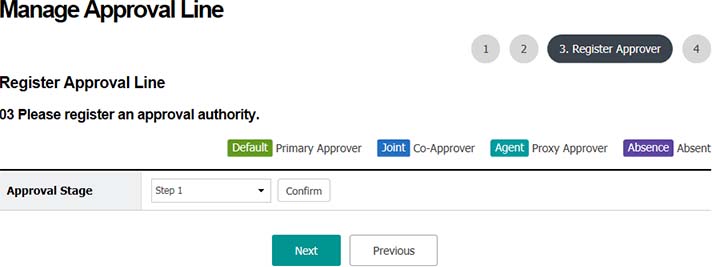
Step 13. Click on Add (Under the Registrant Deduction Method, it is necessary to move to the previous step in order to change the approval stage.)
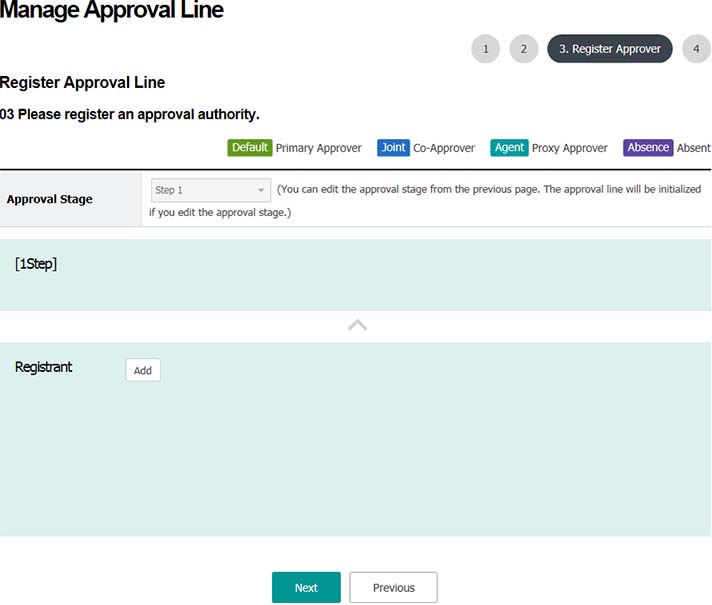
Step 14. Enter registrant and approval amount and click on (Under the Registrant Deduction Method, only one registrant can be selected per approval line)
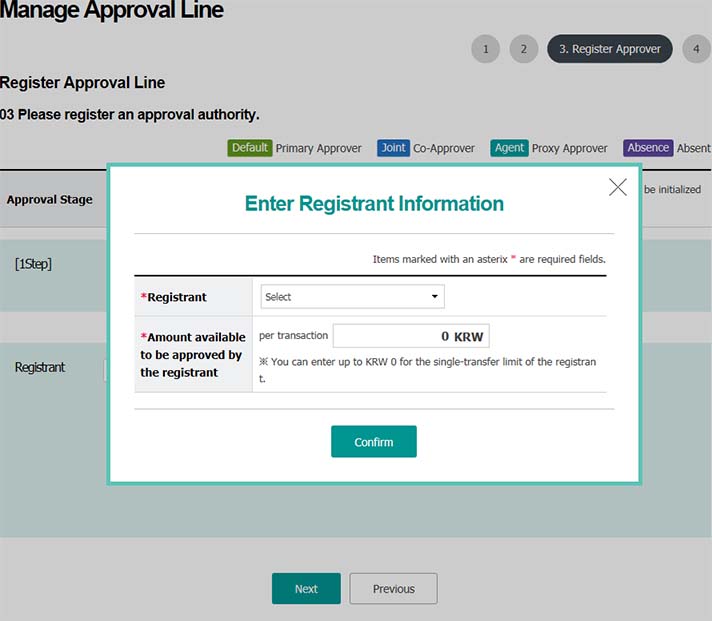
Step 15. Enter the primary approver and approval amount(approval amount doesn’t need to be entered at the final stage) and click on Confirm
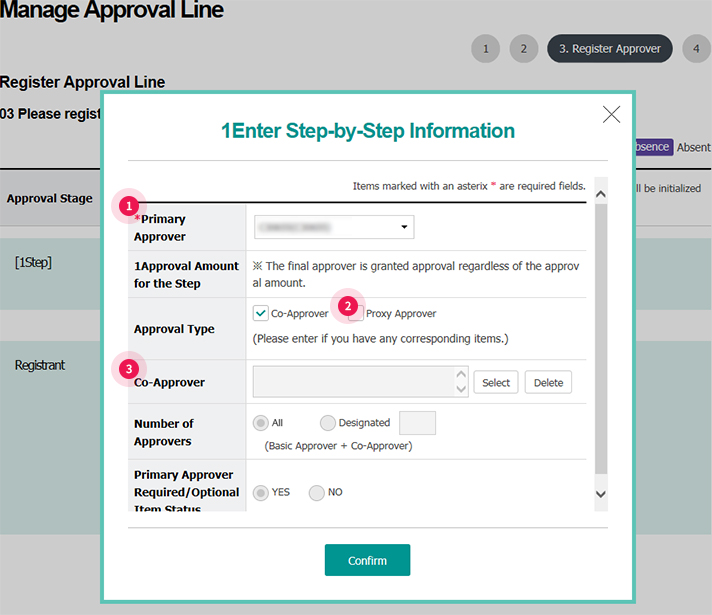
- ① Make sure to designate only one primary approver at the relevant approval stage
- ② Proxy approver makes approval when the primary approver is absent and is registered only when it is necessary.
- ③ Co-approver is registered when two or more approvers are necessary at the relevant approval stage.
Step 16. Complete the registration of approver and click on Next
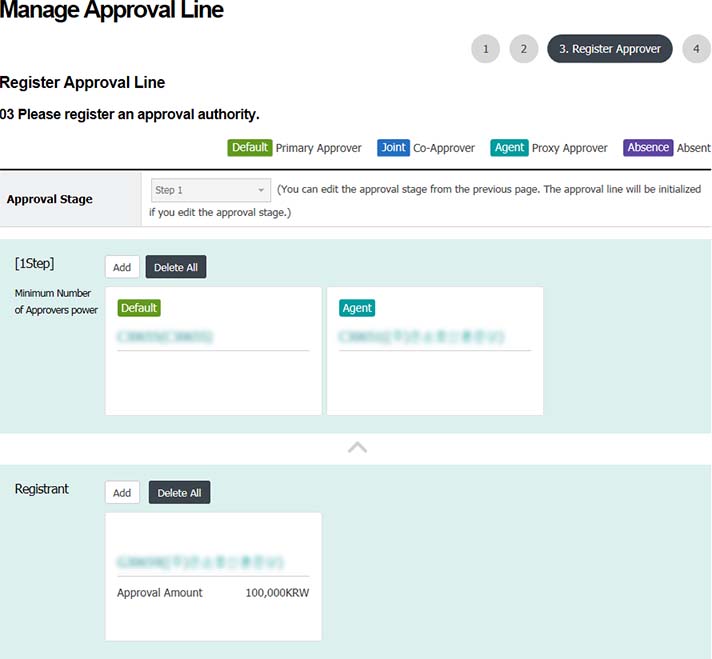
Step 17. Check the newly-generated approval line
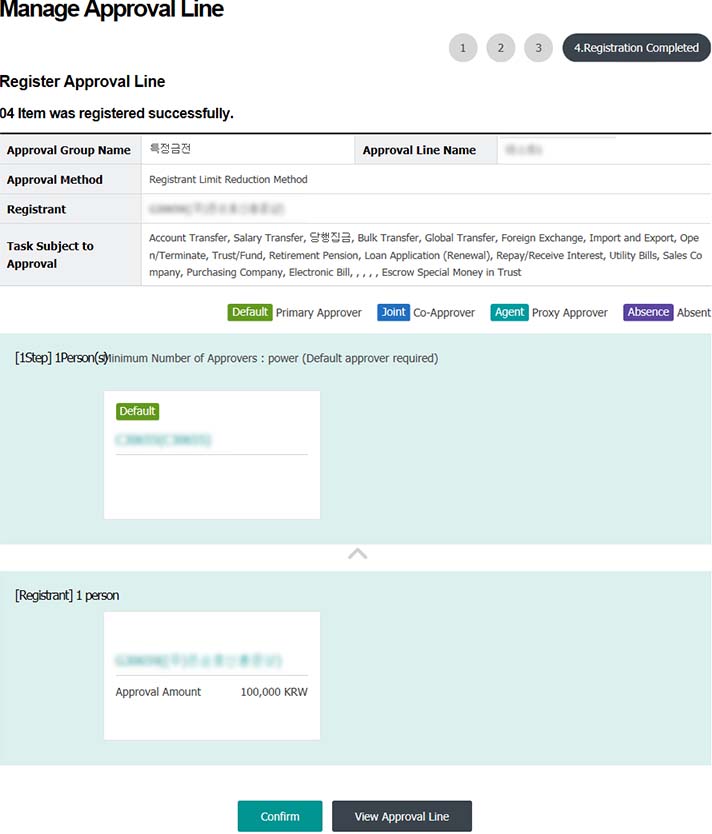
Step 18. Select an approval line and click on Edit. The following procedures are the same as those of approval line addition.
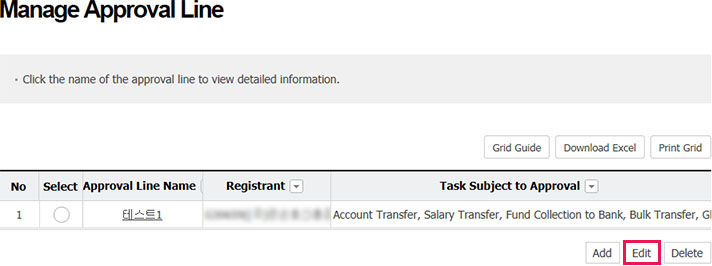
Step 19. Select an approval line and click on Delete
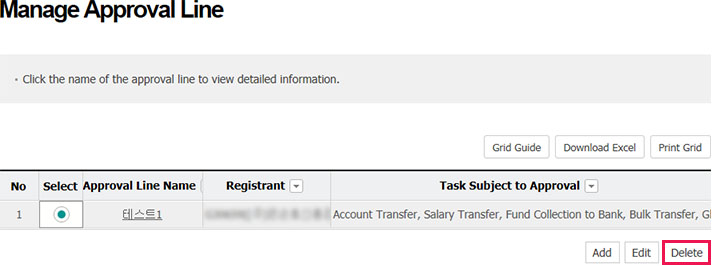
Step 20. Click on Confirm in the pop-up window