Step 1. Visit a branch to receive a consultation, and enroll in Corporate Banking service.
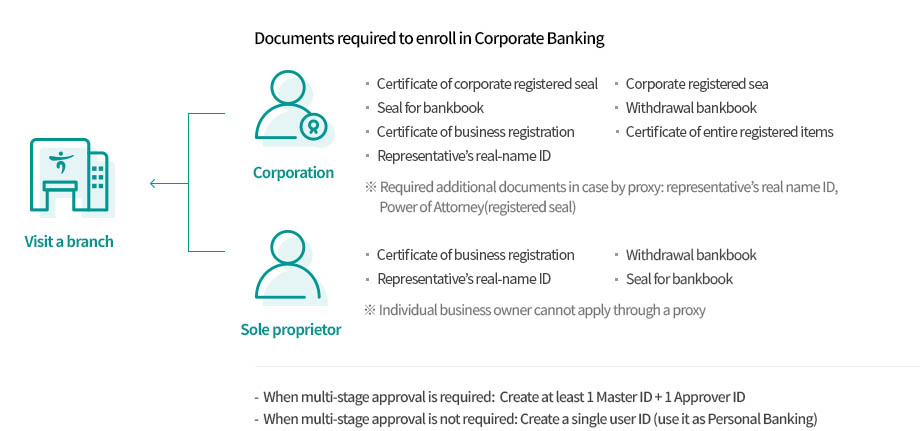
Documents required to enroll in Corporate Banking
- Visit a branch
-
- Corporation
-
- Certificate of corporate registered seal
- Seal for bankbook
- Certificate of business registration
- Representative’s real-name ID
- Corporate registered sea
- Withdrawal bankbook
- Certificate of entire registered items
Required additional documents in case by proxy: representative’s real name ID, Power of Attorney(registered seal)
- Sole proprietor
-
- Certificate of business registration
- Representative’s real-name ID
- Withdrawal bankbook
- Seal for bankbook
※ Individual business owner cannot apply through a proxy
- When multi-stage approval is required: Create at least 1 Master ID + 1 Approver ID
- When multi-stage approval is not required: Create a single user ID (use it as Personal Banking)
To begin using online Corporate Banking, visit a branch, complete and submit an application form.
Step 2. To use online Corporate Banking, visit the website (https://biz.hanabank.com).
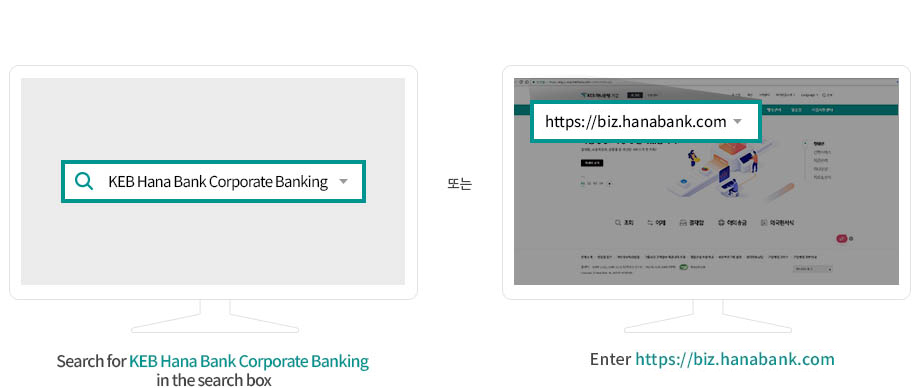
- Search for KEB Hana Bank Corporate Banking in the search box or Enter https://biz.hanabank.com
KEB Hana Bank Corporate Banking can be accessed through various browsers such as Internet Explorer, Chrome, Safari, Firefox, and Opera.
Step 3. Register a digital certificate
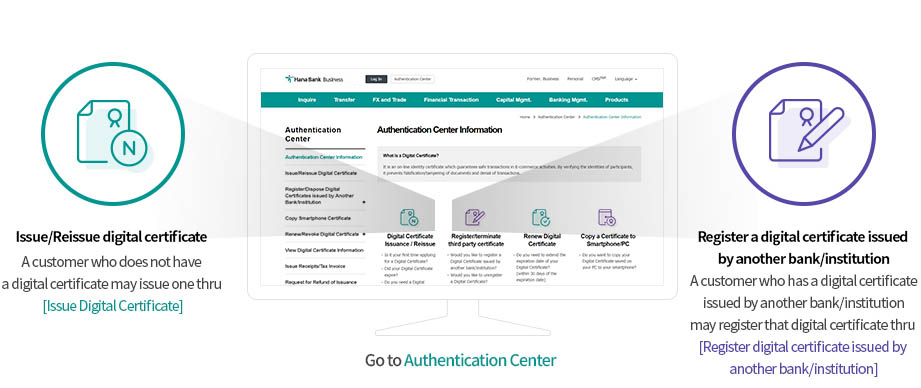
- Go to Authentication Center
- Issue/Reissue digital certificate : A customer who does not have a digital certificate may issue one thru [Issue Digital Certificate]
- Register a digital certificate issued : by another bank/institution A customer who has a digital certificate issued by another bank/institution may register that digital certificate thru [Register digital certificate issued by another bank/institution]
- A customer who does not have a digital certificate should issue it thru [Issue Digital Certificate]
- A customer who has a digital certificate issued by another bank/institution should register it at [Register Digital Certificate issued by another bank /institution]
Step 4. Register login password.
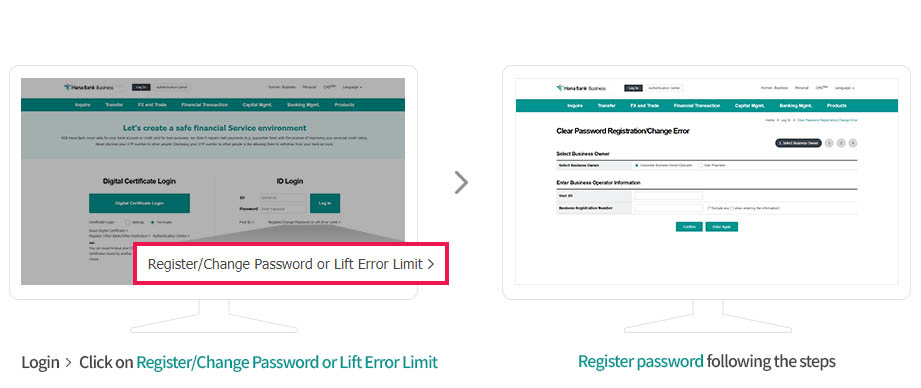
- Login > Click on Register/Change Password or Lift Error Limit
- Register password following the steps
You may log in with your ID/Password after registering a password for the ID that was set up at a branch
Step 5. Access as a Master and set Authority and Approval Line.
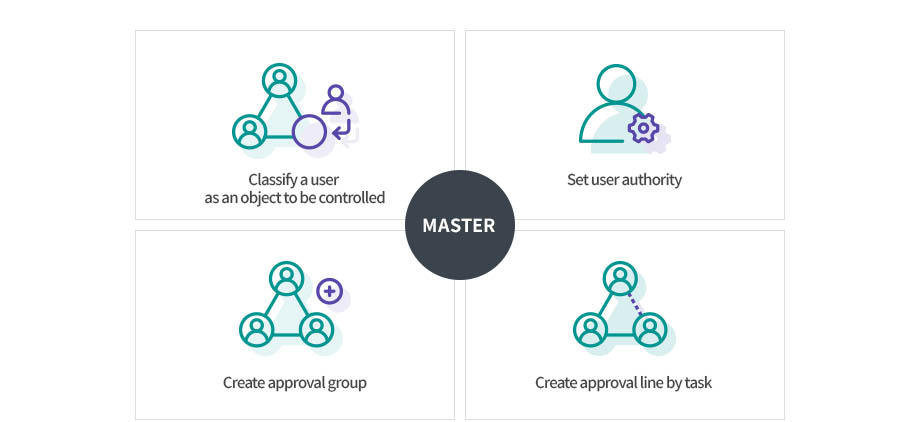
- MASTER
-
- Classify a user as an object to be controlled
- Set user authority
- Create approval group
- Create approval line by task
You may set users’ authority and Approval Line through User Management> Master Tasks > Set User Authority/Manage Approval Line
Step 6. Begin using the services provided by KEB Hana Bank Corporate Banking.
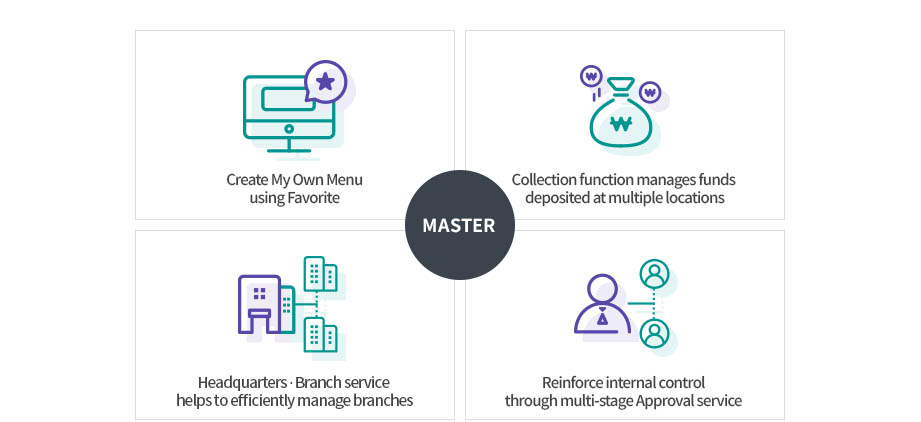
- MASTER
-
- Create My Own Menu using Favorite
- Collection function manages funds deposited at multiple locations
- Headquarters Branch service helps to efficiently manage branches
- Reinforce internal control through multi-stage Approval service
If you have any questions or experience difficulties in using Corporate Banking, please contact our Bank's Customer Center (1588-1111) or the Corporate Banking Customer Center.
